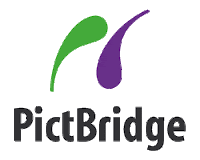You may see a beautiful morning scene, trees illuminated softly with sun's light and a sky full of colorful clouds.
You want to take a picture of such moment, and if you don't understand this concept, you will find yourself in one of these scenarios:
- Your shot comes out underexposed since you didn't use a slow shutter speed, you thought light was enough for 1/40 and it turns out you needed a 5 seconds exposure.
- The trees come out properly exposed but the sky is blow out.
- The sky came out properly exposed but the trees are underexposed.
By the time you get it right, sun has come out completely and the clouds are white now or gone.
The crucial difference
The subject of why what your eye sees is not what your camera sees is not exactly a simple one, there is a lot of science in between, however, I will give you the facts you need to know to understand it.
In a simple statement, the main difference between the human eye and a camera sensor is that the human eye can perceive a wider range of light than a camera sensor does.
Difference explained
So what does that mean?
Your eyes can perceive light in a way that you can see details even when your subject is illuminated from behind, or in scenarios where both the front and back planes are illuminated, your eyes can see both planes properly.
A camera sensor can not do this. If you took a picture of someone while being back lit, you would need to add light to the picture so the camera shows the person's face, in this case you would need to use a flash.
In the example of the first section, either you have to pick between the trees or the sky, but you can't get both.
Another good example would be while you're indoors. Usually you can see your way around inside a building pretty well, but a camera can't, in practical terms, it would be blind.
If you took a picture from inside a house at noon, you either properly expose the inside and have a blown out, practically white outside OR you get a properly exposed outside while the indoors look like a cave.
Ranges
For explaining purposes, lets imagine a scale from 0 to 100. 0 would be really REALLY dark and 100 would be really REALLY bright.
0-----10-----20-----30-----40-----50-----60-----70-----80-----90-----100
In that scale, a human eye could perceive from around 20 to 80/85, while a camera sensor could perceive from 40 to 70/75.
It's not exactly a scientific scale but it gives you a notion of how much difference there is.
Mr. Gary L. Friedman explains this concept in his books for the Alpha DSLRs in stops. A stop would mean a factor of 2 in light intensity.
He uses the following examples:
Photographic paper: 6.5 stops
Digital sensors: 8 stops in JPEG, 10 in RAW
Color negative film: 12 stops
Human eye: 30 stops
Source: The Complete Guide To Sony's Alpha 700 Digital SLR Camera And The Alpha Mount System by Gary L. Friedman
This explains it in photographic terms, the human eye can sense a lot more light and shadows than a camera can. When a camera sensor goes beyond its range either for shadows or light, the data is lost, you can't recover it with post processing. In a histogram, this would show up as clipped lines on either sides.
So why do I need to know this?
Knowing and understanding the fact that a camera sensor doesn't see a scene as your eyes do is a critical thing for any photographer to know.
If know about it, you can know how much your sensor can really see and what things (shutter speed, aperture, ISO, etc.) you will need to set so the photo comes out as you want.
If you control this fact, you can create artistic pictures or unique looking photos, but if you don't, you will be facing constant frustration as you will be exceeding the sensor's range to perceive light, and your shots will be coming either underexposed or totally overexposed.
Now you understand why you need to add flash to portraits even when shooting outdoors with sunlight? Or why you need slow shutter speeds/high ISOs or really wide apertures to get shots indoors? Why if you get a properly exposed plane, the other one may be dark or over exposed? Why if you go out at night you can see properly but your camera can't?
Your eyes may see those situations properly exposed with no problem (unless its REALLY dark or REALLY bright) but your camera can't. That's because the range in which they can see light is completely different
Advices and closure
Here are some advices to overcome the limited brightness range of your sensor:
- Buy a light meter
- Use your camera's metering function
- Use wide aperture lenses (In the Alpha line, the fastest lens available are the 50mm f 1.4 and the 35mm f 1.4 G)
- Use high ISOs
- Practice shooting in low light or in full light (like at outdoors at noon) to understand what settings you need to use in order to get a properly exposed shot
- Always remember that what YOU see is not what your camera sees
- Learn to see as your camera does
Now that you know the main difference between the human eye and a camera sensor, you should understand why such things as ISO, shutter speed, aperture work with each other to create a properly exposed picture.
This difference between your eye and the sensor regarding brightness range can be used for all sorts of purposes, but if you don't know how to handle it or know about it at all, it may affect your pictures in a bad way.
If you ever wondered why you couldnt get that shot of the trees and the sky properly illuminated in both planes, now you know why. In that case there is no other thing to do but to pick which plane you want to get...or you can try High Dynamic Range photography.
The limited range of a sensor may be a nuisance, since you can't capture photos the exact same way the human eye does, but it's overcoming such limitations like this one that make a great photographer and create great pictures.